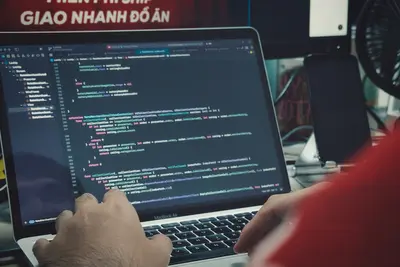💻 Installing Alpine Linux Development Environment: Simple Guide
Setting up a development environment is like building your perfect workshop for creating amazing software! 🛠️ Let’s learn how to install everything you need in Alpine Linux. It’s easier than you think! 😊
🤔 What is a Development Environment?
A development environment is like a toolbox for programmers! 🧰
Think of it like:
- 🔨 Having all the right tools for building
- 📚 A library with all the books you need
- 🏗️ A workshop equipped for any project
For programmers:
- 📝 Text Editors = Where you write code
- 🔧 Compilers = Tools that build your programs
- 📦 Package Managers = Install code libraries
- 🐛 Debuggers = Tools to fix problems
🎯 What You Need
Before we start, you need:
- ✅ Alpine Linux computer
- ✅ Internet connection
- ✅ Admin access (root or sudo)
- ✅ Basic terminal knowledge
Let’s become development experts! 🎓
📋 Step 1: Essential Development Tools
Install Basic Build Tools
Let’s get the foundation tools! 🏗️
What we’re doing: Installing the essential tools needed for building and compiling software.
# Update package lists first
sudo apk update
# Install essential development tools
sudo apk add build-base
# Install additional build tools
sudo apk add cmake make autoconf automake
# Install version control
sudo apk add git
# Check installations
gcc --version
make --version
git --versionWhat this does: 📖 Installs the core tools needed for software development.
Tools included:
build-base= GCC compiler, libc headers, make 🔧cmake= Modern build system 🏗️autoconf/automake= GNU build tools ⚙️git= Version control system 📋
Example output:
gcc (Alpine 12.2.1) 12.2.1 20220924
GNU Make 4.3
git version 2.40.1What this means: You have the basic development tools installed! ✅
Perfect! You have the foundation for development! 🌟
Install Text Editors
Let’s get tools for writing code! ✏️
What we’re doing: Installing different text editors for writing and editing code.
# Install nano (simple editor)
sudo apk add nano
# Install vim (powerful editor)
sudo apk add vim
# Install micro (modern editor)
sudo apk add micro
# Install emacs (another powerful editor)
sudo apk add emacs
# Test editors
echo "Testing editors..."
echo "nano --version: $(nano --version | head -1)"
echo "vim --version: $(vim --version | head -1)"
echo "micro --version: $(micro --version)"Editor comparison:
- 📝 nano = Simple and beginner-friendly
- 🚀 vim = Powerful but has learning curve
- ✨ micro = Modern with familiar shortcuts
- 🦆 emacs = Highly customizable
Quick editor test:
# Create a simple test file
echo 'print("Hello, Development!")' > hello.py
# Edit with nano (beginner-friendly)
nano hello.py
# Or edit with vim (powerful)
vim hello.py
# Or edit with micro (modern)
micro hello.pyExcellent! You have multiple editing options! 📝
🛠️ Step 2: Programming Languages
Install Python Development
Let’s set up Python programming! 🐍
What we’re doing: Installing Python and its development tools for scripting and applications.
# Install Python and development tools
sudo apk add python3 python3-dev py3-pip
# Install Python virtual environment tools
sudo apk add py3-virtualenv
# Check Python installation
python3 --version
pip3 --version
# Create a test Python environment
python3 -m venv ~/python-test
source ~/python-test/bin/activate
# Install a test package
pip install requests
# Test Python
python3 -c "import requests; print('Python development ready!')"
# Deactivate virtual environment
deactivatePython tools explained:
python3= Python interpreter 🐍python3-dev= Development headers 📚py3-pip= Package installer 📦py3-virtualenv= Isolated environments 🏠
Amazing! Python development is ready! 🐍
Install Node.js Development
Let’s set up JavaScript development! 📦
What we’re doing: Installing Node.js and npm for JavaScript development.
# Install Node.js and npm
sudo apk add nodejs npm
# Check installations
node --version
npm --version
# Create test project
mkdir ~/node-test
cd ~/node-test
# Initialize project
npm init -y
# Install a test package
npm install express
# Create simple test file
cat > app.js << 'EOF'
const express = require('express');
const app = express();
app.get('/', (req, res) => {
res.send('Node.js development ready!');
});
console.log('Node.js development environment working!');
EOF
# Test Node.js
node app.js
# Clean up
cd ~
rm -rf ~/node-testNode.js benefits:
- 🌐 Full-stack JavaScript development
- 📦 Huge package ecosystem (npm)
- ⚡ Fast development cycle
- 🔄 Same language for frontend/backend
Perfect! JavaScript development is ready! 🌟
Install Go Development
Let’s set up Go programming! 🚀
What we’re doing: Installing Go language for modern system programming.
# Install Go
sudo apk add go
# Check Go installation
go version
# Set up Go workspace
mkdir -p ~/go/{bin,src,pkg}
# Add Go paths to shell (optional)
echo 'export GOPATH=$HOME/go' >> ~/.profile
echo 'export PATH=$PATH:$GOPATH/bin' >> ~/.profile
# Create test Go program
mkdir -p ~/go/src/hello
cd ~/go/src/hello
cat > main.go << 'EOF'
package main
import "fmt"
func main() {
fmt.Println("Go development ready!")
}
EOF
# Build and run Go program
go build
./hello
# Clean up
cd ~
rm -rf ~/go/src/hello/helloGo benefits:
- ⚡ Fast compilation
- 🛡️ Strong typing
- 🔄 Great concurrency
- 📦 Single binary deployment
Excellent! Go development is ready! 🚀
📊 Quick Development Setup Commands
| Language | Install Command | Package Manager |
|---|---|---|
| 🐍 Python | apk add python3 py3-pip | pip |
| 📦 Node.js | apk add nodejs npm | npm |
| 🚀 Go | apk add go | go get |
| 🦀 Rust | apk add rust cargo | cargo |
| ☕ Java | apk add openjdk11 | maven/gradle |
🔧 Step 3: Development Utilities
Install Database Tools
Let’s add database support! 🗄️
What we’re doing: Installing database systems and tools for application development.
# Install SQLite (lightweight database)
sudo apk add sqlite sqlite-dev
# Install PostgreSQL client tools
sudo apk add postgresql-client
# Install MySQL/MariaDB client tools
sudo apk add mysql-client
# Install Redis tools
sudo apk add redis
# Test SQLite
sqlite3 test.db "CREATE TABLE users (id INTEGER, name TEXT);"
sqlite3 test.db "INSERT INTO users VALUES (1, 'Developer');"
sqlite3 test.db "SELECT * FROM users;"
sqlite3 test.db ".quit"
echo "Database tools installed! 🗄️"
rm test.dbDatabase options:
- 📄 SQLite = File-based, no server needed
- 🐘 PostgreSQL = Advanced relational database
- 🐬 MySQL/MariaDB = Popular web database
- 🚀 Redis = In-memory data store
Great! You have database support! 🗄️
Install Networking Tools
Let’s add network development tools! 🌐
What we’re doing: Installing tools for network programming and API development.
# Install network utilities
sudo apk add curl wget netcat-openbsd
# Install network development libraries
sudo apk add openssl-dev libcurl-dev
# Install network monitoring tools
sudo apk add nmap tcpdump
# Test network tools
echo "Testing network tools..."
# Test HTTP requests
curl -s https://httpbin.org/json | head -5
# Test simple server (background)
echo "Testing simple server..."
echo "HTTP/1.1 200 OK\n\nHello from Alpine!" | nc -l -p 8080 &
PID=$!
# Test connection
sleep 1
curl -s localhost:8080 || echo "Server test completed"
# Cleanup
kill $PID 2>/dev/null || true
echo "Network tools ready! 🌐"Network tools:
- 🌐 curl/wget = HTTP clients
- 🔗 netcat = Network Swiss Army knife
- 🔒 openssl = Encryption and certificates
- 🕵️ nmap = Network scanner
Perfect! Network development is ready! 🌐
🎮 Let’s Practice!
Time for a complete development environment setup! 🚀
What we’re doing: Creating a comprehensive development environment with multiple languages and tools.
# Step 1: Create development environment setup script
echo "Step 1: Creating complete development setup... 🏗️"
cat > ~/dev-setup.sh << 'EOF'
#!/bin/sh
# Complete Development Environment Setup
echo "🚀 Alpine Linux Development Environment Setup"
echo "=============================================="
echo ""
echo "📦 Step 1: Installing Core Development Tools"
sudo apk update
sudo apk add build-base cmake git
echo ""
echo "📝 Step 2: Installing Text Editors"
sudo apk add nano vim micro
echo ""
echo "🐍 Step 3: Installing Python Environment"
sudo apk add python3 python3-dev py3-pip py3-virtualenv
echo ""
echo "📦 Step 4: Installing Node.js Environment"
sudo apk add nodejs npm
echo ""
echo "🚀 Step 5: Installing Go Environment"
sudo apk add go
echo ""
echo "🗄️ Step 6: Installing Database Tools"
sudo apk add sqlite sqlite-dev redis
echo ""
echo "🌐 Step 7: Installing Network Tools"
sudo apk add curl wget openssl-dev
echo ""
echo "✅ Step 8: Verifying Installation"
echo "Development Environment Summary:"
echo "================================"
echo ""
echo "📋 Core Tools:"
echo "GCC: $(gcc --version | head -1)"
echo "Make: $(make --version | head -1)"
echo "Git: $(git --version)"
echo ""
echo "📝 Editors Available:"
command -v nano >/dev/null && echo "✅ nano"
command -v vim >/dev/null && echo "✅ vim"
command -v micro >/dev/null && echo "✅ micro"
echo ""
echo "💻 Programming Languages:"
echo "Python: $(python3 --version 2>&1)"
echo "Node.js: $(node --version 2>&1)"
echo "Go: $(go version 2>&1 | cut -d' ' -f3)"
echo ""
echo "🗄️ Database Tools:"
command -v sqlite3 >/dev/null && echo "✅ SQLite"
command -v redis-cli >/dev/null && echo "✅ Redis"
echo ""
echo "🌐 Network Tools:"
command -v curl >/dev/null && echo "✅ curl"
command -v wget >/dev/null && echo "✅ wget"
echo ""
echo "🎉 Development Environment Setup Complete!"
echo "✅ All core development tools installed"
echo "✅ Multiple programming languages ready"
echo "✅ Database and network tools available"
echo "✅ Ready for software development!"
EOF
# Step 2: Make script executable and run
chmod +x ~/dev-setup.sh
# Step 3: Run the complete setup
echo "Step 2: Running complete development setup... 🚀"
~/dev-setup.sh
# Step 4: Create sample projects
echo ""
echo "Step 3: Creating sample projects... 📁"
# Create project directories
mkdir -p ~/dev-projects/{python,nodejs,go}
# Create Python sample
cat > ~/dev-projects/python/hello.py << 'EOF'
#!/usr/bin/env python3
"""
Simple Python Hello World
"""
def main():
print("🐍 Hello from Python!")
print("Development environment is ready!")
if __name__ == "__main__":
main()
EOF
# Create Node.js sample
cat > ~/dev-projects/nodejs/hello.js << 'EOF'
/**
* Simple Node.js Hello World
*/
console.log("📦 Hello from Node.js!");
console.log("Development environment is ready!");
// Simple HTTP server example
const http = require('http');
const server = http.createServer((req, res) => {
res.writeHead(200, { 'Content-Type': 'text/plain' });
res.end('Hello from Node.js development environment!');
});
// Uncomment to start server:
// server.listen(3000, () => console.log('Server running on port 3000'));
EOF
# Create Go sample
cat > ~/dev-projects/go/hello.go << 'EOF'
package main
import "fmt"
// Simple Go Hello World
func main() {
fmt.Println("🚀 Hello from Go!")
fmt.Println("Development environment is ready!")
}
EOF
# Test sample projects
echo ""
echo "Step 4: Testing sample projects... 🧪"
echo ""
echo "Testing Python:"
cd ~/dev-projects/python
python3 hello.py
echo ""
echo "Testing Node.js:"
cd ~/dev-projects/nodejs
node hello.js
echo ""
echo "Testing Go:"
cd ~/dev-projects/go
go run hello.go
cd ~
echo ""
echo "🎉 Complete development environment ready!"
echo "📁 Sample projects created in ~/dev-projects/"
echo "✅ Python development ready"
echo "✅ Node.js development ready"
echo "✅ Go development ready"
echo "✅ All tools and utilities installed"What this does:
- Installs complete development environment 🏗️
- Sets up multiple programming languages 💻
- Creates sample projects for testing 📁
- Verifies all installations work ✅
- Provides ready-to-use development setup 🚀
Example output:
🚀 Alpine Linux Development Environment Setup
📋 Core Tools:
GCC: gcc (Alpine 12.2.1) 12.2.1 20220924
Make: GNU Make 4.3
Git: git version 2.40.1
💻 Programming Languages:
Python: Python 3.11.4
Node.js: v18.16.1
Go: go1.20.5
Testing Python:
🐍 Hello from Python!
Development environment is ready!
Testing Node.js:
📦 Hello from Node.js!
Development environment is ready!
Testing Go:
🚀 Hello from Go!
Development environment is ready!
🎉 Complete development environment ready!Incredible! You built a complete development environment! 🌟
🔧 Step 4: Advanced Development Tools
Install Container Development
Let’s add container support! 🐳
What we’re doing: Installing Docker and container development tools.
# Install Docker
sudo apk add docker docker-compose
# Add user to docker group
sudo addgroup $USER docker
# Start Docker service
sudo rc-service docker start
sudo rc-update add docker default
# Test Docker (after logout/login or newgrp docker)
echo "Docker installed! Log out and back in to use without sudo."
# Create Docker test
cat > ~/Dockerfile << 'EOF'
FROM alpine:latest
RUN apk add --no-cache python3
COPY hello.py /hello.py
CMD ["python3", "/hello.py"]
EOF
echo 'print("Hello from Docker container!")' > ~/hello.py
echo "Container development ready! 🐳"Container benefits:
- 📦 Consistent environments
- 🚀 Easy deployment
- 🔄 Reproducible builds
- 🌐 Microservices development
Great! Container development is ready! 🐳
Install IDE and Advanced Tools
Let’s add powerful development tools! 💪
What we’re doing: Installing more advanced development and debugging tools.
# Install debugging tools
sudo apk add gdb valgrind strace
# Install performance tools
sudo apk add htop iotop
# Install archive and compression tools
sudo apk add zip unzip tar gzip
# Install JSON and data tools
sudo apk add jq
# Test tools
echo "Testing advanced tools..."
# Test JSON processing
echo '{"name": "Alpine Developer", "ready": true}' | jq '.'
# Test archive tools
echo "test content" > test.txt
zip test.zip test.txt
unzip -l test.zip
rm test.txt test.zip
echo "Advanced tools ready! 💪"Advanced tools:
- 🐛 gdb = GNU debugger
- 🔍 valgrind = Memory checker
- 📊 htop = Process monitor
- 📄 jq = JSON processor
Perfect! You have professional development tools! 💪
✅ Step 5: Development Workflow
Set Up Version Control
Let’s configure Git properly! 📋
What we’re doing: Setting up Git for professional development workflow.
# Configure Git (replace with your info)
git config --global user.name "Your Name"
git config --global user.email "[email protected]"
# Set up useful Git aliases
git config --global alias.st status
git config --global alias.co checkout
git config --global alias.br branch
git config --global alias.ci commit
# Create test repository
mkdir ~/test-repo
cd ~/test-repo
git init
# Create sample project
echo "# My Development Project" > README.md
echo "print('Hello World')" > main.py
# Add and commit
git add .
git commit -m "Initial commit: Add project files"
# Check status
git log --oneline
git status
cd ~
echo "Git workflow ready! 📋"Great! Version control is configured! 📋
Create Development Aliases
Let’s add helpful shortcuts! ⚡
What we’re doing: Creating command aliases to speed up development work.
# Add development aliases to shell
cat >> ~/.profile << 'EOF'
# Development aliases
alias ll='ls -la'
alias la='ls -A'
alias l='ls -CF'
# Python aliases
alias py='python3'
alias pip='pip3'
alias venv='python3 -m venv'
# Development shortcuts
alias ports='netstat -tuln'
alias myip='curl -s https://ipinfo.io/ip'
alias weather='curl -s https://wttr.in/?format=3'
# Git shortcuts (if not using git aliases)
alias gs='git status'
alias ga='git add'
alias gc='git commit'
alias gp='git push'
# System shortcuts
alias update='sudo apk update && sudo apk upgrade'
alias install='sudo apk add'
alias search='apk search'
EOF
# Reload profile
source ~/.profile
echo "Development aliases ready! ⚡"
echo "Try: py --version, ll, gs (for git status)"Perfect! You have helpful shortcuts! ⚡
🚨 Fix Common Problems
Problem 1: “Package not found” ❌
What happened: Development package is missing from repositories. How to fix it: Enable additional repositories.
# Add community repository
echo "http://dl-cdn.alpinelinux.org/alpine/v$(cat /etc/alpine-release | cut -d'.' -f1,2)/community" | sudo tee -a /etc/apk/repositories
# Update package lists
sudo apk update
# Try installing again
sudo apk add package-nameProblem 2: “Permission denied” for development tools ❌
What happened: User needs to be in specific groups. How to fix it: Add user to development groups.
# Add to docker group
sudo addgroup $USER docker
# Add to wheel group (for sudo)
sudo addgroup $USER wheel
# Log out and back inProblem 3: “Build fails” ❌
What happened: Missing development headers. How to fix it: Install development packages.
# Install common development headers
sudo apk add linux-headers
sudo apk add openssl-dev
sudo apk add zlib-dev
# For specific language development
sudo apk add python3-dev # Python
sudo apk add nodejs-dev # Node.jsDon’t worry! Development problems are solvable! 💪
💡 Simple Tips
- Start with basics 🏗️ - Install build-base first
- Use virtual environments 🏠 - Keep projects isolated
- Learn one editor well 📝 - Master your primary tool
- Version control everything 📋 - Use Git from day one
✅ Check Everything Works
Let’s test your development environment! 🎯
# Create development environment test
echo "Testing development environment... 🧪"
# Test 1: Core tools
echo "Test 1: Core development tools"
command -v gcc > /dev/null && echo "✅ GCC compiler"
command -v make > /dev/null && echo "✅ Make build tool"
command -v git > /dev/null && echo "✅ Git version control"
# Test 2: Programming languages
echo "Test 2: Programming languages"
command -v python3 > /dev/null && echo "✅ Python"
command -v node > /dev/null && echo "✅ Node.js"
command -v go > /dev/null && echo "✅ Go"
# Test 3: Text editors
echo "Test 3: Text editors"
command -v nano > /dev/null && echo "✅ nano"
command -v vim > /dev/null && echo "✅ vim"
# Test 4: Database tools
echo "Test 4: Database tools"
command -v sqlite3 > /dev/null && echo "✅ SQLite"
# Test 5: Network tools
echo "Test 5: Network tools"
command -v curl > /dev/null && echo "✅ curl"
command -v wget > /dev/null && echo "✅ wget"
# Test 6: Sample project
echo "Test 6: Development workflow"
if [ -d ~/dev-projects ]; then
echo "✅ Sample projects created"
else
echo "❌ Sample projects missing"
fi
echo ""
echo "🎉 All development environment tests completed!"
echo "Your development setup is ready! 💻"Good output shows complete development environment:
Testing development environment... 🧪
Test 1: Core development tools
✅ GCC compiler
✅ Make build tool
✅ Git version control
Test 2: Programming languages
✅ Python
✅ Node.js
✅ Go
Test 3: Text editors
✅ nano
✅ vim
Test 4: Database tools
✅ SQLite
Test 5: Network tools
✅ curl
✅ wget
Test 6: Development workflow
✅ Sample projects created
🎉 All development environment tests completed!
Your development setup is ready! 💻Perfect! You built a complete development environment! 🌟
🏆 What You Learned
Great job! Now you can:
- ✅ Install essential development tools
- ✅ Set up multiple programming languages
- ✅ Configure text editors for coding
- ✅ Install database and network tools
- ✅ Set up version control with Git
- ✅ Create containerized development
- ✅ Use development aliases and shortcuts
- ✅ Troubleshoot common development issues
🎯 What’s Next?
Now you can try:
- 📚 Learning specific programming frameworks
- 🛠️ Setting up CI/CD pipelines
- 🤝 Contributing to open source projects
- 🌟 Building and deploying applications
Remember: A good development environment makes coding fun and productive! 💻
Keep your Alpine Linux development environment updated and organized! You’re a development environment expert! 💫
Benefits of a proper development environment:
- ⚡ Fast and efficient coding
- 🔧 All tools at your fingertips
- 🏗️ Consistent build processes
- 🚀 Quick project setup
You’re becoming a software developer! Keep coding! 🌟