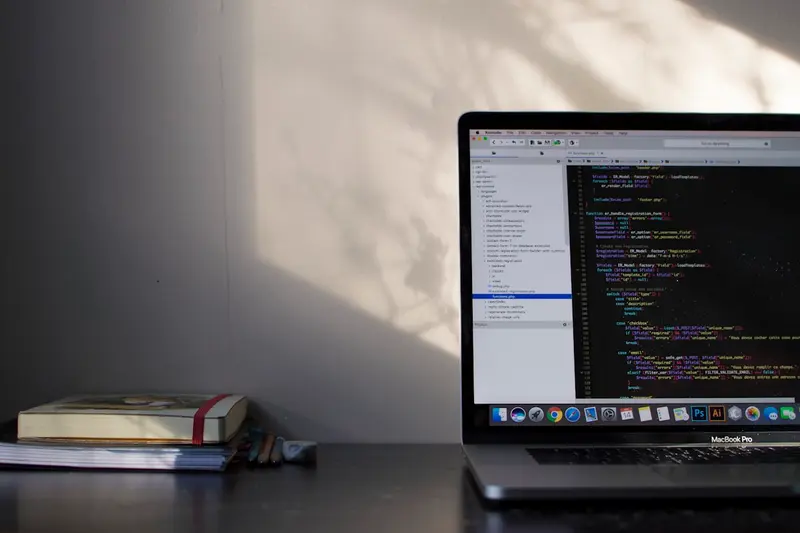🔧 Fixing Alpine Linux Boot Issues: Simple Guide
Can’t boot your Alpine Linux system? Don’t worry! 😊 This tutorial shows you simple ways to fix boot problems. Let’s get your system working again! 💻
🤔 What Are Boot Issues?
Boot issues happen when your computer can’t start Alpine Linux properly.
Boot problems are like:
- 🚫 Your computer gets stuck on startup screen
- ⚠️ You see error messages during boot
- 💔 System won’t load the desktop
🎯 What You Need
Before we start, you need:
- ✅ Alpine Linux installation USB or CD
- ✅ Access to your computer
- ✅ Basic knowledge of terminal commands
- ✅ Patience - we’ll fix this together!
📋 Step 1: Check Common Boot Problems
Simple Boot Check
Let’s see what’s wrong with your system! 😊
What we’re doing: Looking at boot error messages to understand the problem.
# Boot from Alpine Linux USB/CD first
# Then check system logs
dmesg | grep -i error
# Check file system for problems
fsck -f /dev/sda1What this does: 📖 Shows us error messages and checks disk problems.
Example output:
✅ File system is clean
❌ Error: Can't mount /dev/sda1What this means: We found the problem! Your disk might have issues. ✅
💡 Important Tips
Tip: Always boot from USB first! 💡
Warning: Don’t force shutdown during boot repairs! ⚠️
🛠️ Step 2: Fix Grub Bootloader Issues
Repair Grub Bootloader
Most boot problems come from broken bootloader. Let’s fix it! 😊
What we’re doing: Repairing the bootloader that starts Alpine Linux.
# Mount your Alpine Linux partition
mount /dev/sda1 /mnt
# Mount important system directories
mount --bind /dev /mnt/dev
mount --bind /proc /mnt/proc
mount --bind /sys /mnt/sys
# Enter your system
chroot /mnt
# Reinstall grub bootloader
grub-install /dev/sda
grub-mkconfig -o /boot/grub/grub.cfgCode explanation:
mount /dev/sda1 /mnt: Connects your disk to repair systemchroot /mnt: Enters your broken systemgrub-install /dev/sda: Fixes the bootloadergrub-mkconfig: Creates new boot menu
Expected Output:
✅ Installation finished. No error reported.
✅ Found Alpine Linux systemWhat this means: Great job! Your bootloader is fixed! 🎉
🎮 Let’s Try It!
Time to test our fix! This is exciting! 🎯
What we’re doing: Restarting computer to see if boot works now.
# Exit chroot environment
exit
# Unmount everything safely
umount /mnt/dev
umount /mnt/proc
umount /mnt/sys
umount /mnt
# Restart computer
rebootYou should see:
Alpine Linux boot menu appears ✅
System starts normally ✅Awesome work! 🌟
📊 Quick Summary Table
| Problem | Solution | Result |
|---|---|---|
| 🔧 Grub broken | grub-install /dev/sda | ✅ Bootloader fixed |
| 🛠️ Config missing | grub-mkconfig | ✅ Boot menu restored |
| 🎯 System won’t start | Mount and chroot | ✅ System accessible |
🎮 Practice Time!
Let’s practice more boot fixes! Try these examples:
Example 1: Fix File System Errors 🟢
What we’re doing: Checking and repairing disk problems.
# Check disk for errors
fsck -y /dev/sda1
# Force check even if clean
fsck -f /dev/sda1What this does: Fixes broken files on your disk! 🌟
Example 2: Reset Boot Configuration 🟡
What we’re doing: Creating fresh boot settings.
# Backup old config
cp /boot/grub/grub.cfg /boot/grub/grub.cfg.backup
# Create new config
grub-mkconfig -o /boot/grub/grub.cfgWhat this does: Gives you a clean boot setup! 📚
🚨 Fix Common Problems
Problem 1: “Grub Rescue” Error ❌
What happened: Bootloader can’t find your system. How to fix it: Reinstall grub from rescue USB!
# Boot from Alpine USB
# Mount your system
mount /dev/sda1 /mnt
# Reinstall grub
grub-install --root-directory=/mnt /dev/sdaProblem 2: “Kernel Panic” Error ❌
What happened: System kernel has problems. How to fix it: Boot older kernel version!
# Select older kernel in grub menu
# Or reinstall kernel
apk add --force-reinstall linux-ltsDon’t worry! These problems are fixable. You’re doing great! 💪
💡 Simple Tips
- Always backup 📅 - Copy important files before fixing
- Use rescue mode 🌱 - Boot from USB when system fails
- Check hardware 🤝 - Bad RAM or disk causes boot issues
- Keep notes 💪 - Write down what you tried
✅ Check Everything Works
Let’s make sure boot is working perfectly:
# Check boot messages
dmesg | head -20
# Verify grub installation
grub-probe /boot/grub
# Test system startup
systemctl statusGood output:
✅ Grub is properly installed
✅ All services started successfully🏆 What You Learned
Great job! Now you can:
- ✅ Fix broken bootloader problems
- ✅ Repair file system errors
- ✅ Use rescue mode confidently
- ✅ Help other people with boot issues!
🎯 What’s Next?
Now you can try:
- 📚 Learning advanced boot configuration
- 🛠️ Setting up dual boot systems
- 🤝 Helping others fix boot problems
- 🌟 Exploring system recovery tools!
Remember: Every Linux expert started with boot problems. You’re becoming an expert too! 🎉
Keep practicing and you’ll master system troubleshooting! 💫