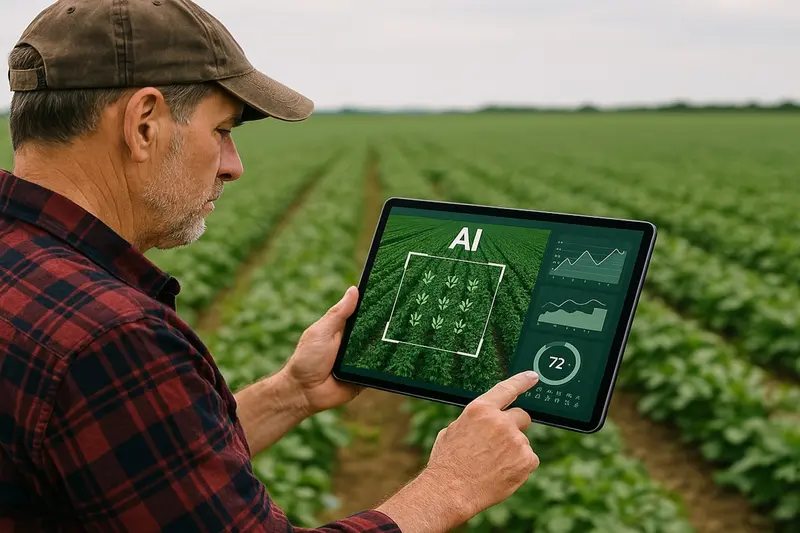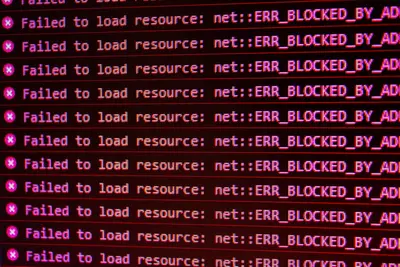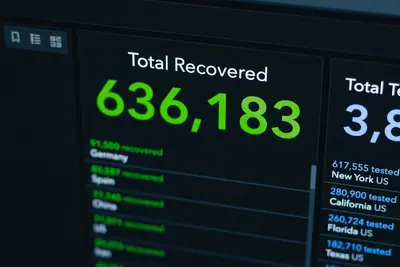🔍 Diagnosing Network Protocol Issues: Simple Guide
Network problems can be confusing! But don’t worry - this tutorial makes it easy! 😊 We’ll learn how to find and fix protocol issues on Alpine Linux using simple tools and clear steps.
🤔 What are Network Protocol Issues?
Network protocols are like languages that computers use to talk! When there are issues, computers can’t understand each other properly.
Common protocol problems are like:
- 📡 Radio stations with bad signals
- 📞 Phone calls that keep dropping
- 🗣️ People speaking different languages
🎯 What You Need
Before we start, you need:
- ✅ Alpine Linux computer
- ✅ Root access (administrator)
- ✅ Basic terminal knowledge
- ✅ Network connection to test
📋 Step 1: Install Diagnostic Tools
Getting Our Detective Tools
Let’s get the tools we need for network investigation! It’s like getting a toolbox! 🧰
What we’re doing: Installing network analysis tools on Alpine Linux.
# Update package list first
apk update
# Install network tools
apk add tcpdump wireshark-common nmap netstat-nat
# Install monitoring tools
apk add iftop nload htop
# Install protocol analyzers
apk add tshark ngrepWhat this does: 📖 Downloads helpful tools for checking network problems.
Example output:
OK: 15 MiB in 25 packagesWhat this means: Great! Your tools are ready to use! ✅
💡 Important Tips
Tip: These tools help you see what’s happening on your network! 💡
Warning: Some tools need root access to work properly! ⚠️
🛠️ Step 2: Check Basic Network Status
See What’s Happening
Now let’s look at your network to see what’s working! Don’t worry - it’s easy! 😊
What we’re doing: Checking if your network connections are healthy.
# Check network interfaces
ip link show
# Check IP addresses
ip addr show
# Check routing table
ip route show
# Check if DNS works
nslookup google.comCode explanation:
ip link show: Shows your network cards and if they’re workingip addr show: Shows what IP addresses you haveip route show: Shows how data travels from your computernslookup google.com: Tests if you can find websites
Expected Output:
1: lo: <LOOPBACK,UP,LOWER_UP> mtu 65536
2: eth0: <BROADCAST,MULTICAST,UP,LOWER_UP> mtu 1500What this means: Your network card is working! The “UP” means it’s active! 🎉
🔧 Step 3: Find Protocol Problems
Look for Issues
Time to be a network detective! We’ll find what’s going wrong! 🕵️
What we’re doing: Using tools to see network traffic and find problems.
# Check what programs use network
netstat -tulpn
# Look at network traffic for 30 seconds
tcpdump -i any -c 50
# Check for dropped packets
cat /proc/net/dev
# Test specific protocols
ping -c 5 8.8.8.8Code explanation:
netstat -tulpn: Shows what programs are using the networktcpdump -i any -c 50: Captures 50 network messages to examinecat /proc/net/dev: Shows how many packets were lostping -c 5 8.8.8.8: Tests if basic internet works
You should see:
PING 8.8.8.8 (8.8.8.8): 56 data bytes
64 bytes from 8.8.8.8: seq=0 ttl=118 time=23.456 msGreat work! Your internet connection works! 🌟
📊 Quick Summary Table
| Problem Type | Tool to Use | What It Shows |
|---|---|---|
| 🔧 No Internet | ping 8.8.8.8 | ✅ Tests basic connection |
| 🛠️ DNS Problems | nslookup google.com | ✅ Tests name resolution |
| 🎯 Port Issues | netstat -tulpn | ✅ Shows what’s listening |
| 📡 Packet Loss | cat /proc/net/dev | ✅ Shows dropped packets |
🎮 Practice Time!
Let’s practice finding real problems! Try these simple examples:
Example 1: Check HTTP Traffic 🟢
What we’re doing: Looking at web traffic to see if it’s working right.
# Capture web traffic while browsing
tcpdump -i any port 80
# In another terminal, try to browse
curl -I http://example.com
# Stop tcpdump with Ctrl+CWhat this does: Shows you all the web messages your computer sends! 🌟
Example 2: Test Specific Protocols 🟡
What we’re doing: Checking if different network types work.
# Test TCP connections
nmap -sT localhost
# Test UDP services
nmap -sU localhost
# Check what services respond
nmap -sV 192.168.1.1What this does: Tells you what network services are available! 📚
🚨 Fix Common Problems
Problem 1: Internet doesn’t work ❌
What happened: Your computer can’t reach the internet. How to fix it: Check these things step by step!
# Step 1: Check if network card works
ip link show
# Step 2: Check if you have an IP address
ip addr show
# Step 3: Check if gateway works
ping $(ip route show default | awk '{print $3}')
# Step 4: Check DNS
echo "nameserver 8.8.8.8" > /etc/resolv.confProblem 2: Websites load slowly ❌
What happened: Everything works but it’s very slow. How to fix it: Find what’s causing the slowness!
# Check for packet loss
ping -c 10 google.com
# Look for network errors
dmesg | grep -i network
# Check interface statistics
cat /sys/class/net/eth0/statistics/rx_droppedDon’t worry! These problems happen to everyone. You’re doing great! 💪
Problem 3: Some programs can’t connect ❌
What happened: Web browser works but other apps don’t. How to fix it: Check if something is blocking them!
# Check what's listening on ports
netstat -tulpn | grep LISTEN
# Check if firewall blocks things
iptables -L
# Test specific port
telnet google.com 80🔍 Advanced Detective Work
Deep Protocol Analysis
Sometimes we need to look deeper! Here’s how to be a super detective! 🔬
What we’re doing: Using advanced tools to find tricky problems.
# Capture packets to file for analysis
tcpdump -i any -w network_capture.pcap
# Look at the capture file
tshark -r network_capture.pcap
# Filter for specific protocols
tshark -r network_capture.pcap -Y "tcp.port == 80"
# Check protocol statistics
tshark -r network_capture.pcap -q -z conv,tcpWhat this does: Saves network messages so you can study them later! 🔬
Finding Specific Protocol Issues
What we’re doing: Looking for problems with specific types of network talk.
# Check TCP handshake problems
tshark -Y "tcp.flags.syn == 1"
# Look for retransmissions (messages sent again)
tshark -Y "tcp.analysis.retransmission"
# Check for DNS problems
tshark -Y "dns.flags.rcode != 0"
# Look for HTTP errors
tshark -Y "http.response.code >= 400"Code explanation:
tcp.flags.syn == 1: Shows connection attemptstcp.analysis.retransmission: Shows messages that had to be sent twicedns.flags.rcode != 0: Shows DNS lookup failureshttp.response.code >= 400: Shows website errors
📈 Monitor Protocol Health
Keep Watching Your Network
What we’re doing: Setting up tools to watch for problems all the time.
# Create monitoring script
cat > /usr/local/bin/network-monitor.sh << 'EOF'
#!/bin/bash
while true; do
echo "$(date): Checking network health..."
# Test internet
if ping -c 1 8.8.8.8 > /dev/null; then
echo "✅ Internet works"
else
echo "❌ Internet down!"
fi
# Check for errors
ERRORS=$(cat /sys/class/net/eth0/statistics/rx_errors)
echo "Network errors: $ERRORS"
sleep 300 # Wait 5 minutes
done
EOF
# Make it executable
chmod +x /usr/local/bin/network-monitor.sh
# Run in background
/usr/local/bin/network-monitor.sh &What this does: Checks your network every 5 minutes and tells you if there are problems! 🎯
💡 Simple Tips
- Check simple things first 📅 - Start with ping and basic tests
- Save evidence 🌱 - Capture packets when problems happen
- Ask for help 🤝 - Network problems can be tricky
- Keep notes 💪 - Write down what you tried
✅ Check Everything Works
Let’s make sure your diagnostic tools are working:
# Test all tools
echo "Testing network tools..."
# Basic connectivity
ping -c 3 google.com
# Port scanning
nmap -p 80,443 google.com
# Packet capture (5 seconds)
timeout 5 tcpdump -i any
echo "All tools working! ✅"Good output:
Testing network tools...
PING google.com (172.217.164.142): 56 data bytes
64 bytes from 172.217.164.142: seq=0 ttl=118 time=15.123 ms
All tools working! ✅🏆 What You Learned
Great job! Now you can:
- ✅ Install network diagnostic tools
- ✅ Check basic network connectivity
- ✅ Find protocol problems with tcpdump
- ✅ Fix common network issues
- ✅ Monitor network health over time
- ✅ Help other people with network troubles!
🎯 What’s Next?
Now you can try:
- 📚 Learning about specific protocols like HTTP or DNS
- 🛠️ Setting up network monitoring dashboards
- 🤝 Helping others troubleshoot their networks
- 🌟 Building automated network testing scripts
Remember: Every network expert started as a beginner. You’re doing amazing! 🎉
Keep practicing with different network problems and you’ll become an expert too! 💫