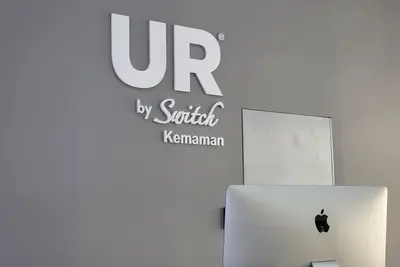📁 Configuring User Home Directories: Simple Guide
Want to set up user home directories properly? I’ll show you how! 💻 This tutorial makes user directory management super easy. Even beginners can master this! 😊
🤔 What Are User Home Directories?
User home directories are personal folders for each user. Think of them like private rooms in a big house where users keep their stuff.
A home directory contains:
- 📄 Personal files and documents
- ⚙️ User settings and preferences
- 🗂️ Application data and configurations
- 🔒 Private information and downloads
🎯 What You Need
Before we start, you need:
- ✅ Alpine Linux system with root access
- ✅ Basic understanding of file permissions
- ✅ Knowledge of user management
- ✅ About 20 minutes to complete
📋 Step 1: Understanding Home Directory Structure
Default Home Directory Layout
Let’s see how Alpine Linux organizes home directories. It’s like learning the blueprint of a house! 🏠
What we’re doing: Exploring the default home directory structure.
# See all home directories
ls -la /home/
# Check default user home
ls -la /home/$(whoami)/
# View home directory template
ls -la /etc/skel/What this does: 📖 Shows you where all user folders are located.
Example output:
drwxr-xr-x 3 alice users 4096 Jun 1 10:00 alice
drwxr-xr-x 3 bob users 4096 Jun 1 10:00 bob
drwxr-xr-x 2 root root 4096 May 30 15:00 skelWhat this means: Each user has their own private folder! ✅
💡 Important Directory Facts
Tip: /etc/skel is the template for new user homes! 💡
Note: Home directories usually live in /home/username! 📁
🛠️ Step 2: Creating Home Directory Templates
Set Up the Skeleton Directory
Now let’s create a template for new users. This is like designing a starter pack for every new user! 🎁
What we’re doing: Setting up default files and folders for new users.
# Navigate to skeleton directory
cd /etc/skel
# Create common directories
mkdir -p Documents Downloads Pictures Music Videos
# Create basic configuration files
touch .bashrc .profile .vimrc
# Set up basic bash configuration
echo 'export PATH="$HOME/bin:$PATH"' >> .bashrc
echo 'alias ll="ls -la"' >> .bashrc
echo 'alias la="ls -A"' >> .bashrcCode explanation:
mkdir -p Documents Downloads: Creates common user folderstouch .bashrc .profile: Creates basic configuration filesecho 'export PATH="$HOME/bin:$PATH"': Adds user bin to PATHalias ll="ls -la": Creates helpful shortcuts
Expected Output:
✅ Created Documents/ Downloads/ Pictures/ Music/ Videos/
✅ Created .bashrc .profile .vimrc
✅ Basic configuration addedWhat this means: New users will get these folders automatically! 🎉
🎮 Let’s Try It!
Time to create a new user and see the magic! This is the fun part! 🎯
What we’re doing: Creating a new user to test our home directory setup.
# Create a new user
adduser testuser
# Check the new user's home directory
ls -la /home/testuser/
# Switch to the new user (then exit)
su - testuser
pwd
exitYou should see:
/home/testuser/Documents
/home/testuser/Downloads
/home/testuser/Pictures
/home/testuser/.bashrcAwesome! The new user got all our template files! 🌟
📊 Home Directory Permission Guide
| Directory | Owner | Permissions | Purpose |
|---|---|---|---|
| 📁 /home/user | user:group | 755 | User’s main folder |
| 📄 .bashrc | user:group | 644 | Shell configuration |
| 📁 Documents | user:group | 755 | Personal documents |
| 🔒 .ssh | user:group | 700 | SSH keys (if exists) |
🎮 Practice Time!
Let’s practice what you learned! Try these simple examples:
Example 1: Customize Home Directory Template 🟢
What we’re doing: Adding more useful files to the skeleton.
# Add more template files
cd /etc/skel
# Create a bin directory for user scripts
mkdir -p bin
# Add a sample script
cat > bin/hello << 'EOF'
#!/bin/sh
echo "Hello from $USER! 👋"
EOF
# Make script executable
chmod +x bin/hello
# Add git configuration template
touch .gitconfigWhat this does: Gives new users helpful tools right away! 🌟
Example 2: Set Custom Directory Permissions 🟡
What we’re doing: Making sure home directories are secure.
# Set proper permissions on skeleton
chmod 755 /etc/skel
chmod 644 /etc/skel/.*
# Function to fix user home permissions
fix_home_perms() {
local username=$1
chmod 755 /home/$username
chown -R $username:$username /home/$username
}
# Fix permissions for a specific user
fix_home_perms testuserWhat this does: Keeps user files private and secure! 📚
🚨 Fix Common Problems
Problem 1: User can’t access their home directory ❌
What happened: Wrong permissions on the home folder. How to fix it: Reset the permissions!
# Check current permissions
ls -ld /home/username
# Fix ownership
chown username:username /home/username
# Fix permissions
chmod 755 /home/usernameProblem 2: Missing directories in new user homes ❌
What happened: The skeleton directory isn’t set up properly. How to fix it: Recreate the skeleton template!
# Backup existing skeleton
cp -r /etc/skel /etc/skel.backup
# Create new skeleton structure
mkdir -p /etc/skel/{Documents,Downloads,Pictures,Music,Videos}
touch /etc/skel/.bashrc /etc/skel/.profileDon’t worry! Home directory problems are easy to fix! 💪
💡 Simple Management Tips
- Use consistent templates 📅 - Always update /etc/skel for new features
- Check permissions regularly 🌱 - Run permission checks monthly
- Backup user data 🤝 - Home directories contain important files
- Monitor disk usage 💪 - User folders can grow large quickly
✅ Advanced Home Directory Features
Let’s add some advanced features:
# Create welcome message for new users
cat > /etc/skel/.welcome << 'EOF'
Welcome to Alpine Linux! 🎉
Quick tips:
- Your files are in: ~/Documents
- Type 'hello' to run your first script
- Check disk space with: df -h
- Need help? Type: man command-name
EOF
# Add automatic cleanup script
cat > /etc/skel/bin/cleanup << 'EOF'
#!/bin/sh
# Clean up temporary files
echo "Cleaning up temporary files... 🧹"
rm -rf ~/tmp/*
rm -rf ~/.cache/*
echo "Cleanup complete! ✅"
EOF
chmod +x /etc/skel/bin/cleanupGood features to add:
✅ Welcome message for new users
✅ Helpful scripts in ~/bin
✅ Consistent directory structure
✅ Proper file permissions🏆 What You Learned
Great job! Now you can:
- ✅ Understand home directory structure
- ✅ Create templates for new users
- ✅ Set proper file permissions
- ✅ Fix common home directory problems
- ✅ Add useful features for users
🎯 What’s Next?
Now you can try:
- 📚 Setting up user quotas to limit disk usage
- 🛠️ Creating custom user groups
- 🤝 Implementing automated backups
- 🌟 Building user profile management systems!
Remember: Every system admin started with basic file management. You’re building real skills! 🎉
Keep practicing and you’ll become a user management expert! 💫