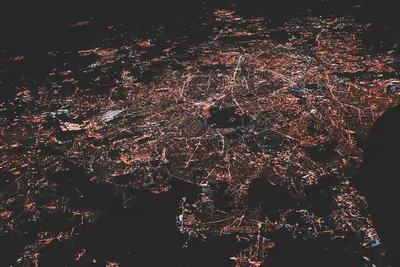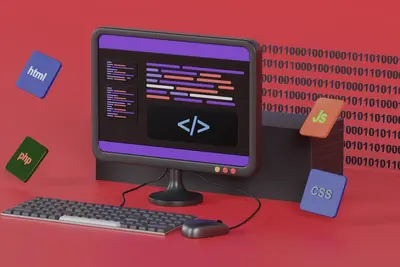🌐 Configuring FTP Server: Simple Guide
Want to share files over the network easily? I’ll show you how to set up an FTP server! 💻 This tutorial makes file sharing super simple. Even if you’re new to network services, you can do this! 😊
🤔 What is an FTP Server?
An FTP server is like having a digital file cabinet that people can access over the internet. It lets you share files with others safely!
FTP servers provide:
- 📁 Easy file sharing over networks
- 🔄 Upload and download capabilities
- 👥 Multiple user access control
- 📊 Transfer progress monitoring
🎯 What You Need
Before we start, you need:
- ✅ Alpine Linux system running
- ✅ Root or sudo permissions
- ✅ Network connection available
- ✅ About 30 minutes to complete
📋 Step 1: Install FTP Server
Set Up vsftpd FTP Server
Let’s start by installing vsftpd, a popular and secure FTP server. Think of this as setting up your file sharing foundation! 🏗️
What we’re doing: Installing and configuring vsftpd FTP server.
# Update package database
apk update
# Install vsftpd FTP server
apk add vsftpd
# Install additional utilities
apk add ftp curl
# Check installation
which vsftpd
vsftpd -vWhat this does: 📖 Gives you a secure and reliable FTP server.
Example output:
✅ vsftpd installed successfully
✅ FTP client tools available
✅ Version: vsftpd 3.0.5What this means: Your system can now host FTP file sharing services! ✅
💡 FTP Server Basics
Tip: vsftpd is known for being very secure and stable! 💡
Note: FTP uses port 21 for control and port 20 for data transfer! 🔌
🛠️ Step 2: Configure FTP Server
Create Basic Configuration
Now let’s configure the FTP server for secure operation. Think of this as setting up your file sharing rules! 📋
What we’re doing: Creating a secure FTP server configuration.
# Backup original configuration
cp /etc/vsftpd/vsftpd.conf /etc/vsftpd/vsftpd.conf.backup
# Create new configuration
cat > /etc/vsftpd/vsftpd.conf << 'EOF'
# Basic FTP server configuration
listen=YES
listen_ipv6=NO
# Anonymous access (disabled for security)
anonymous_enable=NO
# Local user access
local_enable=YES
write_enable=YES
local_umask=022
# Security settings
chroot_local_user=YES
allow_writeable_chroot=YES
# Passive mode settings
pasv_enable=YES
pasv_min_port=21100
pasv_max_port=21110
# Logging
xferlog_enable=YES
log_ftp_protocol=YES
# Welcome message
ftpd_banner=Welcome to Alpine FTP Server
EOF
# Check configuration syntax
vsftpd -t /etc/vsftpd/vsftpd.confCode explanation:
listen=YES: Enable standalone modeanonymous_enable=NO: Disable anonymous access for securitychroot_local_user=YES: Keep users in their home directoriespasv_min_port/pasv_max_port: Define passive mode port range
Expected Output:
✅ Configuration file created
✅ Syntax check passed
✅ Security settings appliedWhat this means: Your FTP server is configured securely and ready to start! 🎉
🎮 Let’s Try It!
Time to start your FTP server and test it! This is the exciting part! 🎯
What we’re doing: Starting the FTP service and testing connections.
# Start vsftpd service
rc-service vsftpd start
# Enable at boot
rc-update add vsftpd
# Check service status
rc-service vsftpd status
# Check if FTP port is listening
netstat -tlnp | grep :21
# Create test user for FTP
adduser ftptest
echo "Set a password for ftptest user"You should see:
✅ vsftpd service started
✅ Port 21 listening
✅ Service enabled at bootAmazing! Your FTP server is now running! 🌟
📊 FTP Commands Table
| Command | Purpose | Example |
|---|---|---|
📥 get | Download file | get document.txt |
📤 put | Upload file | put photo.jpg |
📁 ls | List files | ls -la |
🔄 cd | Change directory | cd documents |
🎮 Practice Time!
Let’s test different FTP operations:
Example 1: Test FTP Connection 🟢
What we’re doing: Testing FTP server with a real connection.
# Create test directory and file
mkdir -p /home/ftptest/testdir
echo "Hello FTP World!" > /home/ftptest/testdir/test.txt
chown -R ftptest:ftptest /home/ftptest/testdir
# Test local FTP connection
ftp localhost
# In FTP prompt, try these commands:
# USER ftptest
# PASS [your_password]
# ls
# cd testdir
# get test.txt
# quit
# Alternative: test with curl
curl -u ftptest:password ftp://localhost/testdir/test.txtWhat this does: Verifies your FTP server accepts connections and transfers files! 🌟
Example 2: Set Up Secure FTP 🟡
What we’re doing: Adding SSL/TLS encryption for secure file transfers.
# Generate SSL certificate
openssl req -x509 -nodes -days 365 -newkey rsa:2048 \
-keyout /etc/ssl/private/vsftpd.pem \
-out /etc/ssl/private/vsftpd.pem \
-subj "/C=US/ST=State/L=City/O=Org/CN=ftp.local"
# Set certificate permissions
chmod 600 /etc/ssl/private/vsftpd.pem
# Add SSL configuration to vsftpd.conf
cat >> /etc/vsftpd/vsftpd.conf << 'EOF'
# SSL/TLS settings
ssl_enable=YES
allow_anon_ssl=NO
force_local_data_ssl=YES
force_local_logins_ssl=YES
ssl_tlsv1=YES
ssl_sslv2=NO
ssl_sslv3=NO
rsa_cert_file=/etc/ssl/private/vsftpd.pem
rsa_private_key_file=/etc/ssl/private/vsftpd.pem
EOF
# Restart FTP server
rc-service vsftpd restart
# Test secure connection
curl -k -u ftptest:password ftps://localhost/What this does: Encrypts all FTP traffic for maximum security! 📚
🚨 Fix Common Problems
Problem 1: Can’t connect to FTP server ❌
What happened: Firewall blocking FTP ports or service not running. How to fix it: Check service status and firewall settings!
# Check if vsftpd is running
rc-service vsftpd status
ps aux | grep vsftpd
# Restart service if needed
rc-service vsftpd restart
# Check port 21 is listening
netstat -tlnp | grep :21
# Test local connection
telnet localhost 21
# Check logs for errors
tail -f /var/log/vsftpd.logProblem 2: Login fails with valid credentials ❌
What happened: User permissions or chroot configuration issues. How to fix it: Check user settings and directory permissions!
# Verify user exists and can login
id ftptest
su - ftptest -c "pwd"
# Check home directory permissions
ls -la /home/ftptest/
chmod 755 /home/ftptest/
# Test without chroot temporarily
sed -i 's/chroot_local_user=YES/chroot_local_user=NO/' /etc/vsftpd/vsftpd.conf
rc-service vsftpd restart
# Check vsftpd logs
tail -f /var/log/vsftpd.log
# Restore chroot after testing
sed -i 's/chroot_local_user=NO/chroot_local_user=YES/' /etc/vsftpd/vsftpd.confDon’t worry! FTP setup has many moving parts, but problems are usually simple fixes! 💪
💡 Advanced FTP Tips
- Use SFTP instead 📅 - Consider SSH file transfer for better security
- Limit user access 🌱 - Create specific FTP-only users with restricted shells
- Monitor transfers 🤝 - Check logs regularly for unusual activity
- Backup configurations 💪 - Keep copies of working FTP configurations
✅ Verify FTP Server Works
Let’s make sure everything is working perfectly:
# Check FTP service status
echo "=== FTP Service Status ==="
rc-service vsftpd status
# Test port connectivity
echo "=== Port Test ==="
nc -zv localhost 21
# Check active connections
echo "=== Active Connections ==="
netstat -an | grep :21
# Test file operations
echo "=== File Test ==="
echo "Test file content" > /tmp/ftp-test.txt
curl -T /tmp/ftp-test.txt -u ftptest:password ftp://localhost/
# Check logs
echo "=== Recent Logs ==="
tail -5 /var/log/vsftpd.log
# Clean up test file
rm -f /tmp/ftp-test.txtGood FTP server signs:
✅ vsftpd service running
✅ Port 21 accepting connections
✅ File uploads work correctly
✅ Logs show successful operations🏆 What You Learned
Great job! Now you can:
- ✅ Install vsftpd FTP server in Alpine Linux
- ✅ Configure secure FTP settings
- ✅ Create FTP user accounts
- ✅ Set up SSL/TLS encryption
- ✅ Test FTP connections and transfers
- ✅ Troubleshoot common FTP issues
🎯 What’s Next?
Now you can try:
- 📚 Setting up SFTP for enhanced security
- 🛠️ Creating automated file transfer scripts
- 🤝 Implementing FTP backup solutions
- 🌟 Building comprehensive file sharing systems!
Remember: Every network administrator started with basic file sharing. You’re building real networking skills! 🎉
Keep practicing and you’ll become an FTP expert! 💫