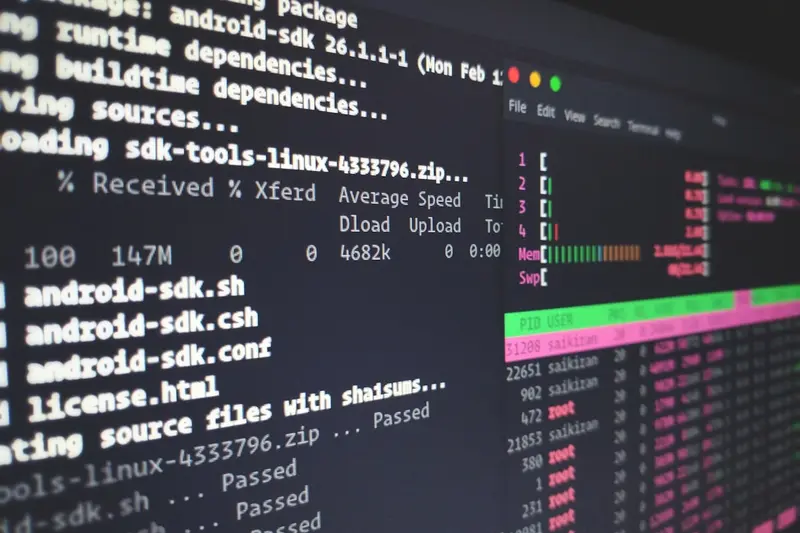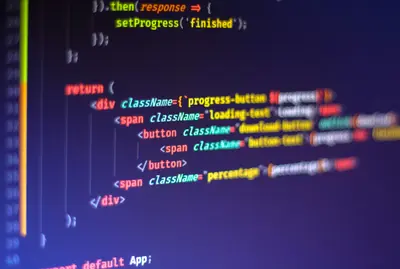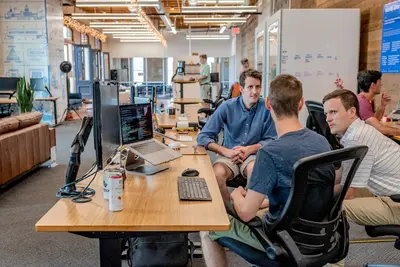🚁 Cockpit Web Console on AlmaLinux: Server Management Made Visual
Welcome to server management without the command line stress! 🎉 Ready to control your AlmaLinux server with just clicks? Cockpit is like having a beautiful dashboard for your entire system! It’s the friendly face of Linux that makes server administration as easy as browsing the web! Think of it as your server’s control center with all the buttons and graphs you could dream of! 🎮✨
🤔 Why is Cockpit Important?
Cockpit transforms server management from terminal terror to visual victory! 🚀 Here’s why it’s incredible:
- 🖱️ Browser-Based Interface - Manage from anywhere with a web browser!
- 📊 Real-Time Monitoring - Watch CPU, memory, disk usage live!
- 🔧 Service Management - Start, stop, restart services with clicks!
- 👥 User Administration - Create and manage users visually!
- 🌐 Network Configuration - Set up networking without editing files!
- 📝 Log Viewing - Browse system logs with ease!
It’s like having a mission control for your server! 🛸
🎯 What You Need
Before diving into visual server paradise, ensure you have:
- ✅ AlmaLinux server (8 or 9)
- ✅ Root or sudo access
- ✅ Network connectivity
- ✅ 1GB RAM minimum
- ✅ Modern web browser (Chrome/Firefox)
- ✅ Excitement for visual management! 🎨
📝 Step 1: Installing Cockpit - Your Visual Command Center!
Great news! Cockpit is included in AlmaLinux! Let’s install it! 🏗️
# Update your system first
sudo dnf update -y
# Install Cockpit packages
sudo dnf install cockpit -y
# This installs the core web console
# Install additional Cockpit modules (optional but recommended)
sudo dnf install cockpit-storaged cockpit-networkmanager cockpit-packagekit -y
# storaged: Manage storage and filesystems
# networkmanager: Network configuration
# packagekit: Software updates
# Check installation
rpm -qa | grep cockpit
# You should see multiple cockpit packages listedEnable and start Cockpit:
# Enable Cockpit socket (starts on demand)
sudo systemctl enable --now cockpit.socket
# Verify it's enabled
sudo systemctl status cockpit.socket
# Should show "active (listening)"
# The service starts automatically when you access it!Configure firewall:
# Open Cockpit port (9090)
sudo firewall-cmd --permanent --add-service=cockpit
sudo firewall-cmd --reload
# Verify firewall rules
sudo firewall-cmd --list-services
# Should include "cockpit"Perfect! Cockpit is ready! 🎊
🔧 Step 2: Accessing Cockpit - Your Browser Dashboard!
Time to see your beautiful dashboard! 🎯
Access the Web Interface:
- Open your browser (Chrome, Firefox, Edge)
- Navigate to:
https://your-server-ip:9090 - Accept the security warning (self-signed certificate)
- Click “Advanced” → “Proceed to site”
Login to Cockpit:
- Username: Use your system username (or
root) - Password: Your system password
- Click “Log In”
You’re in! Welcome to your server dashboard! 🎉
Dashboard Overview:
The main screen shows:
- 🖥️ System Information - Hostname, OS version, kernel
- 📊 Resource Usage - CPU, Memory, Disk, Network graphs
- 🔄 System Health - Service status, updates available
- ⚡ Quick Actions - Reboot, services, terminal
So much information at a glance! 📈
🌟 Step 3: System Monitoring - Watch Everything Live!
Let’s explore the monitoring features! 📊
CPU and Memory Monitoring:
- Click “Overview” in the sidebar
- View real-time graphs:
- CPU usage percentage
- Memory and swap usage
- Load average
- Click on graphs for detailed history
Disk Usage:
- Click “Storage” in sidebar
- See all filesystems:
- Usage percentages
- Available space
- Mount points
- Click filesystem for details:
- Create partitions
- Format drives
- Manage RAID
Network Activity:
- Click “Networking”
- View interfaces:
- IP addresses
- Traffic graphs
- Connection status
- Configure networking:
- Add bridges
- Set up VLANs
- Configure bonds
Everything is visual and clickable! 🖱️
✅ Step 4: Service Management - Control with Clicks!
Managing services has never been easier! 🔧
View All Services:
- Click “Services” in sidebar
- See service list:
- ✅ Green = Running
- 🔴 Red = Stopped
- 🟡 Yellow = Starting/Stopping
Manage Individual Services:
- Click on any service (e.g.,
httpd) - Available actions:
- Start - Start the service
- Stop - Stop the service
- Restart - Restart service
- Enable/Disable - Auto-start at boot
- View service logs - See recent entries
Example: Managing Apache:
# First install Apache (if needed)
sudo dnf install httpd -yIn Cockpit:
- Go to Services
- Find “httpd.service”
- Click Start ▶️
- Toggle “Start at boot” to ON
- View logs to verify it’s running
No command line needed! 🎯
🌟 Step 5: User and Account Management!
Create and manage users visually! 👥
Create New User:
- Click “Accounts” in sidebar
- Click “Create new account”
- Fill in details:
- Username:
john - Full name:
John Doe - Password: Set strong password
- Username:
- Advanced options:
- Shell:
/bin/bash - Home directory: Auto-created
- Groups: Add to
wheelfor sudo
- Shell:
- Click “Create”
Manage Existing Users:
- Click on any username
- Available options:
- Change password
- Add to groups
- Set account expiration
- Lock/unlock account
- Delete user
SSH Key Management:
- Click on user
- Go to “Authorized keys”
- Add SSH public keys
- Users can now SSH with keys!
User management made simple! 👤
🎮 Quick Examples
Example 1: Install Software Packages
- Click “Software updates”
- Search for package:
- Type:
nginx - Click search 🔍
- Type:
- Install package:
- Click “Install”
- Confirm installation
- View installed packages:
- Filter by “Installed”
Example 2: Terminal Access
Need command line? No problem!
- Click “Terminal” in sidebar
- Full terminal in browser!
- Run any commands:
# Works just like SSH! ls -la df -h top - Multiple terminals - Open new tabs
Example 3: System Logs Viewer
- Click “Logs” in sidebar
- Filter options:
- Priority: Error, Warning, Info
- Service: Select specific service
- Time: Last hour, day, week
- Search logs:
- Enter keywords
- Real-time updates
- Export logs - Download for analysis
🚨 Fix Common Problems
Problem 1: Can’t Access Cockpit Web Interface
Symptom: Browser can’t reach https://your-server-ip:9090 😰
Fix:
# Check if Cockpit is running
sudo systemctl status cockpit.socket
# Should be "active (listening)"
# If not running, start it
sudo systemctl start cockpit.socket
# Check if port is listening
sudo ss -tlnp | grep 9090
# Should show cockpit listening
# Check firewall
sudo firewall-cmd --list-services | grep cockpit
# If missing, add it:
sudo firewall-cmd --permanent --add-service=cockpit
sudo firewall-cmd --reload
# Try different browser or incognito modeProblem 2: Login Fails
Symptom: Correct password but can’t login 🔐
Fix:
# Check if user can use Cockpit
# Root should work by default
# For regular users, ensure PAM is configured
sudo grep cockpit /etc/pam.d/cockpit
# Should have proper PAM entries
# Check SELinux
sudo getenforce
# If Enforcing causes issues:
sudo setenforce 0 # Temporary test
# Restart Cockpit
sudo systemctl restart cockpit.socketProblem 3: Features Missing
Symptom: Some menu items not showing 📋
Fix:
# Install additional Cockpit modules
sudo dnf install cockpit-* -y
# This installs all available modules
# Specific modules:
sudo dnf install cockpit-docker # Docker management
sudo dnf install cockpit-podman # Podman containers
sudo dnf install cockpit-machines # Virtual machines
sudo dnf install cockpit-sosreport # Diagnostic reports
# Reload Cockpit
sudo systemctl restart cockpit📋 Simple Commands Summary
| Task | Cockpit Method | Terminal Alternative |
|---|---|---|
| View system info | Overview page | hostnamectl |
| Monitor resources | Graphs section | top or htop |
| Manage services | Services page | systemctl |
| View logs | Logs page | journalctl |
| Manage users | Accounts page | useradd/usermod |
| Update system | Software updates | dnf update |
| Configure network | Networking page | nmtui |
| Manage storage | Storage page | fdisk/parted |
| Access terminal | Terminal page | ssh |
| Reboot system | Power options | reboot |
💡 Tips for Success
🚀 Performance Optimization
Make Cockpit super responsive:
# Increase session timeout
echo "Session.IdleTimeout=30" | sudo tee -a /etc/cockpit/cockpit.conf
# Enable compression for slow connections
echo "Compression=yes" | sudo tee -a /etc/cockpit/cockpit.conf
# Restart to apply
sudo systemctl restart cockpit🔒 Security Best Practices
Keep Cockpit secure:
- Use HTTPS only - Never disable encryption! 🔐
- Limit access - Restrict to specific IPs! 🛡️
- Strong passwords - Enforce complexity! 💪
- Two-factor auth - Enable if possible! 📱
- Regular updates - Keep Cockpit updated! 🔄
# Restrict to specific network
sudo firewall-cmd --permanent --add-rich-rule='
rule family="ipv4"
source address="192.168.1.0/24"
service name="cockpit" accept'
sudo firewall-cmd --reload📊 Multi-Server Management
Manage multiple servers:
- Add servers from Cockpit dashboard
- Click the hostname dropdown
- Select “Add new host”
- Enter server details:
- Hostname/IP
- Username
- Color (for identification)
- Switch between servers easily!
🏆 What You Learned
You’re now a Cockpit expert! 🎓 You’ve successfully:
- ✅ Installed Cockpit on AlmaLinux
- ✅ Accessed the web interface
- ✅ Monitored system resources visually
- ✅ Managed services with clicks
- ✅ Created and managed users
- ✅ Viewed logs and system information
- ✅ Mastered visual server administration
Your server management just became beautiful! 🎨
🎯 Why This Matters
Cockpit revolutionizes server management! With your visual dashboard, you can:
- 🚀 Manage faster - Click instead of type!
- 👥 Enable teams - Non-experts can help!
- 📊 Monitor better - Visual insights instantly!
- 🔧 Troubleshoot quicker - See problems immediately!
- 🌍 Work remotely - Manage from anywhere!
You’re not just managing servers - you’re piloting them with style! Every click accomplishes tasks, every graph reveals insights! 🚁
Keep clicking, keep monitoring, and remember - with Cockpit, server management is as easy as browsing the web! ⭐
May your servers run smoothly and your dashboards be beautiful! 🚀🎮🙌